

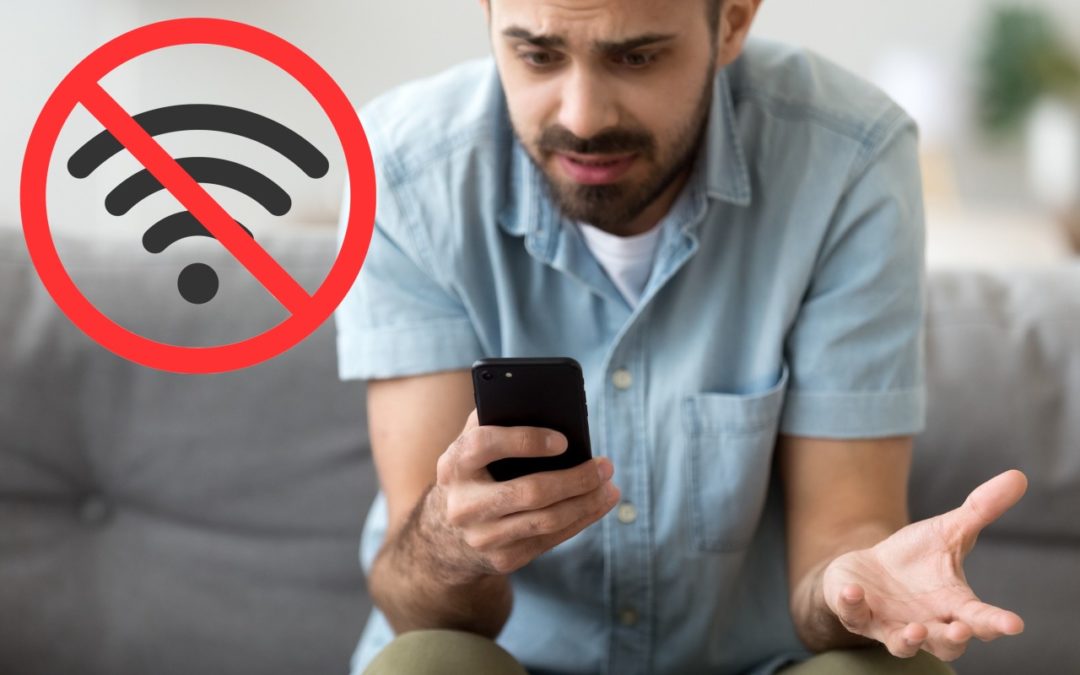
When It Comes to Wi-Fi Networks, Sometimes It’s Better to Forget
It’s easy, particularly when traveling, to end up connecting to a Wi-Fi network that doesn’t provide Internet access, requires credentials you don’t have, or lacks access to the network’s printer. Unfortunately, once your iPhone, iPad, or Mac has connected to such a...
New M1 Pro and M1 Max Chips Power the 14-inch and 16-inch MacBook Pros
Last year, Apple started to transition Macs away from Intel processors to its custom M1 system-on-a-chip. The M1’s performance is stellar, but Apple has used it only in low-end models so far: the MacBook Air, 13-inch MacBook Pro, Mac mini, and new 24-inch iMac. For...
How to Take the Annoyance Out of Your Key Passwords and Passcodes
Password managers are essential, but you must still remember and enter some passcodes and passwords. Read on for our advice on how to create ones that are secure, memorable, and easy to type.

The Mac’s Magic Shortcut to Trashing Files and Photos Quickly
Sure, you could select a file in the Finder and choose File > Move to Trash or drag it to the Trash in the Dock. Similarly, you can trash selected photos in Apple’s Photos app by choosing Image > Delete X Photos, or by pressing the Delete key, but both of those...
